Are you starting to experience any of these symptoms after working at your home work station?
- Discomfort
- Pain
- Numbness
- Loss of motion/flexibility
- Stiff joints
- Tingling
Listen to your body – these are symptoms that the ergonomics of your home workstation may not be right. Make changes to your ergonomic environment at home so that your body is in a neutral position (DOA Proper Neutral Posture poster). You want to avoid awkward posture (ex. slouching – shoulders should be relaxed and should have a straight line from lower back to top of head), avoid reaching out to get to keyboard or mouse (should be close enough to reach easily when your elbows are at 90 degrees), have your feet flat on the floor, and keep knees at 90 degree angle (if sitting).
The State of Wisconsin Department of Administration (DOA) provides some additional helpful resources:
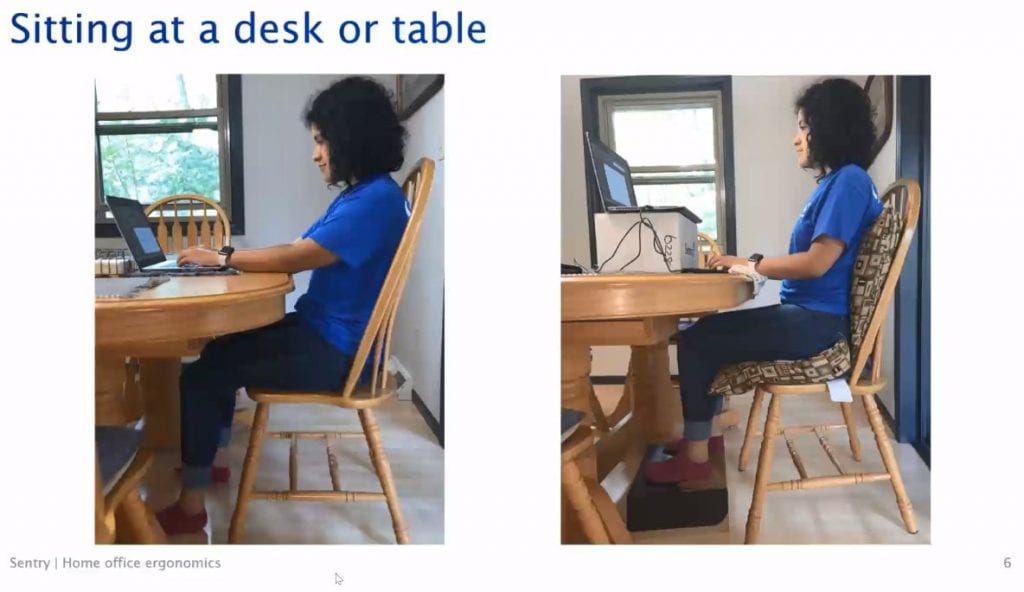
If you sit at a desk or table to work at home, consider making some small adjustments so that you are more comfortable. In the example above, the picture on the right shows how she used items easily available at home to improve her work area.
- She added a patio furniture cushion to her chair
- Put a box under her laptop to improve her neck alignment
- Connected a keyboard and mouse to her laptop to improve her posture
- Put a shoe box under her feet to keep her knees at a 90 degree angle (could add a non slip pad under if needed)
- Rested her wrists on a folded towel to improve her wrist position
Do you sit on the couch while working from home? Here are some tips you can consider, that were used in the second photo.
- Add a cushion or pillow behind your back
- Use a TV tray or card table for your computer/keyboard
- Put laptop on a box to improve neck alignment
- Have feet flat on ground to improve circulation
If you stand while working at home, here are some tips that helped in the photo on the right.
- Wear shoes for better support
- Put laptop and/or keyboard on a box to change their height
- Connect keyboard and mouse to laptop
Some other tips:
- Monitors should be placed directly in front of you at the same height, so that your eyes stare straight ahead at them. (DOA Workstation Arrangement poster)
- If you have two monitors, your primary screen should line up with your dominant eye (ex. if your right eye is your dominant eye, your right monitor should be your primary screen).
- Do you have sufficient lighting that doesn’t glare on the screen? Consider adding a lamp or supplemental lighting to your work area.
- 20/20/20 rule – every 20 minutes, look at something 20 feet away for 20 seconds to avoid eye strain.
- Every hour, take a stretch break – stand up, stretch your arms, neck and legs. Do some hand stretching exercises. (DOA Take A Break! poster)
- Apply Ergonomics While Working From Home – helpful brochure from DOA
Please evaluate your home work station, and implement some of the changes noted above so that you feel more comfortable and keep your body healthy while working.



