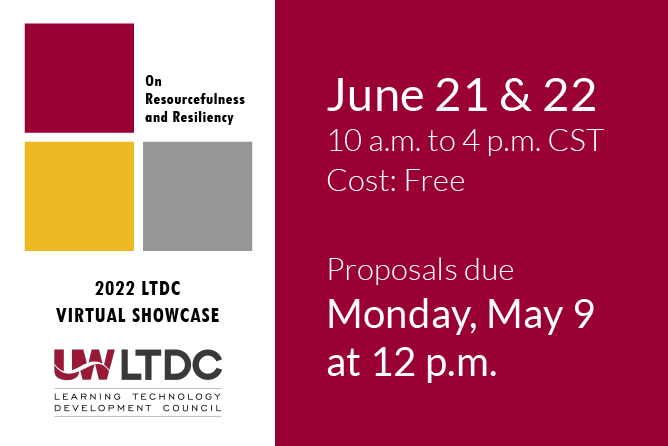In an effort to help instructors in their work, CATL brainstormed some of the best technology time-savers and tips we have to share with you. Here’s our “Top 10” list. We encourage you to save it for future reference and use.
- Have end-of-semester questions about Canvas, such as how to send grades to SIS or give a student extended access to a course for an Incomplete? Consult our End-of-Semester Canvas Survival Guide for answers to these and other frequently asked questions.
- Work smarter and not harder by copying over your Canvas materials the next time you teach a course. Besides doing a full course import, did you know that you can also quickly copy a single module or module item to another course or share one with another instructor? You can even reuse imported course announcements by using the delay posting option to schedule them to post at a future date and time.
- Speed up your grading and boost transparency by setting up rubrics in Canvas. Once you’ve added a rubric to an assignment or a graded discussion and checked the box to use it for grading, Canvas will calculate the point total automatically when you use it to grade. Plus, rubrics can also be directly tied to your course’s outcomes in Canvas.
- Encourage or re-engage specific groups of students using the analytics and inbox features. Check out the weekly student activity trend data available in New Analytics to see which students may need a little prodding or use the “message students who” feature in the Canvas gradebook to give reminders and/or praise for an assignment.
- Want to fine tune the pacing of your course? You can add requirements to a module to force students to work through its contents in order. Once you have requirements set up, prerequisites can also be added which require a student to meet the requirements of a previous module before accessing the next.
- Consider using Kaltura (My Media) for the most streamlined audio/video experience in Canvas. You can upload and store your audio and video files in Kaltura, which has much greater storage capacity than many other options, and then easily embed your media in Canvas or provide a share link.
- Even if you’ve used Kaltura Capture before, you may not be familiar with all the different options for recording, such as the ability to choose a source for each output and toggle your webcam, screen recording, and audio on/off. In Windows, you can even enable system audio to capture audio from videos playing on your computer.
- With PlayPosit, you can enhance course videos in minutes by adding interactions for learners to engage with, such as polls or free-response questions. If you create a graded bulb, students’ grades also sync with Canvas automatically.
- If you are using Zoom for synchronous online classes or office hours, remember that you can schedule meetings through the Canvas Zoom integration. If you record your meetings, you can also publish these recordings for students to access in Canvas through the Zoom integration.
- If you’re looking for ways to add more engagement to your synchronous online lectures, try preparing in-class quizzes or polls for your Zoom meetings. Polls and quizzes can be added to Zoom meetings through the Zoom web portal and then pushed out to students during the meeting. Want to try something similar in an in-person class? Consider exploring PlayPosit’s Broadcast feature.