If you’ve been tuned in to the CATL blog or Teach Tuesday newsletter at all over the past year, you’ve likely gained at least a passing understanding of what PlayPosit is. CATL staff have been eager to share our excitement about what this interactive video platform can do to boost learner engagement in courses at UW-Green Bay! PlayPosit is a very powerful and flexible tool, and that can make it seem intimidating to many instructors. While you can spend hours in the PlayPosit designer crafting your masterpiece video experience, in truth, some of the most impactful uses of PlayPosit can be implemented by instructors in 10 minutes or less! In this post, you will find a few examples of how you can leverage PlayPosit in simple ways that will give you immediate feedback from students, reinforce key concepts, and provide opportunities for your students to interact with you and collaborate with each other, all by using your pre-existing course videos.
Get Instant Feedback from Your Students

One of the simplest and most effective uses of PlayPosit is adding a prompt at the end of a video where students can submit any questions or feedback on the content. Adding one “free response” interaction at the end of each course video can help you continuously monitor the “pulse” of the course and get immediate feedback from students on their understanding of the content. You can ask students to identify the muddiest point of the video for them and the resources and actions they need to better understand it. This type of metacognitive question can help students better identify the concepts that will require the most study to master. If you teach a large lecture class where the labor of parsing student responses would not be sustainable, you can instead add one or more “Poll” interactions to gain a quantitative insight of your students’ perception of their understanding of the content in each video. This poll data can help direct your planning of class time and additional resources for review.
Reinforce Key Concepts with Quiz Breaks
Another simple use of PlayPosit is to insert a “quiz” question at an important checkpoint of a video to help reinforce a key concept that has just been covered. Adding quiz breaks to your video can help students solidify their comprehension of the material and keep their active attention throughout the video (Szpunar et al., 2013). PlayPosit offers several interaction types suitable for this purpose: Multiple Choice, Check All, Free Response, and Fill in the Blank. Consider adding a question at the end, at a logical break near the midpoint of the video, or anytime the video shifts gears from one topic to another. You can give students multiple (or unlimited) attempts to answer correctly and (optionally) add a small point value to the assigned PlayPosit video to give your students extra incentive to engage with the content on-schedule.
Collaboratively Annotate a Video

PlayPosit’s “discussion” interaction type can be used to facilitate an exercise that asks students to watch a video and post to a class-wide discussion board that is built into the video player. In addition to videos in your personal Kaltura My Media library, instructors can incorporate public YouTube and Vimeo videos into their PlayPosit activities, so consider this use case if you use any YouTube or Vimeo videos as required viewing in your course. Through PlayPosit’s Template Gallery, you can quickly add a single customizable discussion interaction that students can post to throughout the entire duration of the video.
Students can use the discussion interaction to collaboratively annotate the video to add their interpretations, cite criticism or link to pertinent online resources, and pose their own questions for class discussion. Each comment posted in the discussion is timestamped with the position of the video at which the student paused and submitted the comment. Students and instructors can select the timestamp on a post to immediately jump the video player to that moment of the video and make threaded replies to build off each other’s contributions. PlayPosit discussions are a great way to get a class to go on a deep exploration of a short video or clip that warrants repeated viewings.
Maximum Impact, Minimal Time
Each of the use cases described in this post involves using PlayPosit to add only one or two interactive elements to a course video. If you already use videos in your course, you can create any of these in under 10 minutes! Watch the video below to see the process from start-to-finish in under 3 minutes:
These PlayPosit enhancements to your course videos can give you big returns on just a little bit of time invested. Teaching with asynchronous videos doesn’t have to feel like lecturing into the void when you build formative exercises directly into the videos and give students ways to provide you with immediate feedback each time they watch a video. You’ll get a clear picture of which students are engaging with your video content, and, since you’ve turned the video watching experience into an active one, your students will be more likely to engage and stay engaged with course videos.
We hope these examples will spark you to take the first step to using PlayPosit in your courses. CATL is happy to provide consultations both to instructors who are looking to get started with PlayPosit as well as instructors who have already taken their first steps and are now inspired to build beyond the fundamentals and create interactive video masterpieces. Fill out our consultation request form to schedule a time to meet with a CATL team member or reach out to us at catl@uwgb.edu with your questions and ideas!
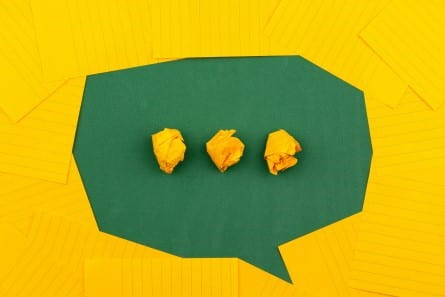
 It is perhaps because of the focus on providing remote students all of the same information and activities that we can sometimes forget to include “us.” Online education can often devolve into a series of tasks that one checks off. We meander into holding virtual correspondence courses, silently reviewing student homework, assessments, and discussion posts and assigning scores.
It is perhaps because of the focus on providing remote students all of the same information and activities that we can sometimes forget to include “us.” Online education can often devolve into a series of tasks that one checks off. We meander into holding virtual correspondence courses, silently reviewing student homework, assessments, and discussion posts and assigning scores.

