Category: CATL Blog Posts
-
Resources for Discussing “Thanksgiving” with Your Students
By
|
As we approach fall recess and Thanksgiving Day, it’s important to recognize this holiday’s complicated roots. Many of us, including our students, have been taught an overly simplified or even apocryphal version of the “first Thanksgiving” meal shared between English settlers and Wampanoag natives in 1621. The real story is far more complex, interwoven with…
-
Creating and Using Rubrics for Assessment
By
|
A rubric is a scoring tool that breaks down the expectations for an assignment into grading criteria. Rubrics serve as a guide for students to complete an assignment successfully and as a measurement tool for instructors to determine to what degree students have met the assignment’s expectations. Rubrics are highly flexible and can be used…
-
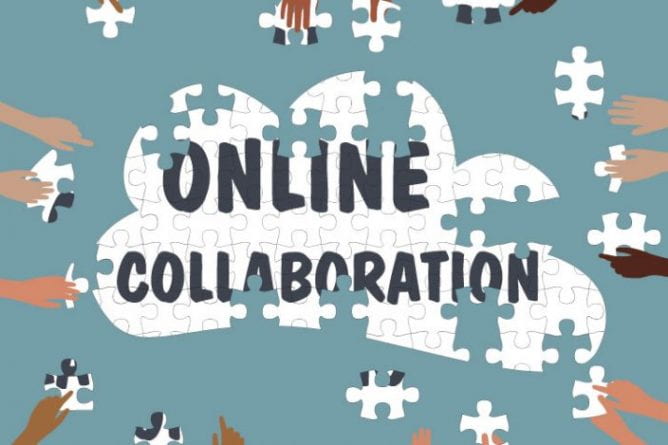
Up and Running with Remote Group Work
By
|
How can we design collaborative activities that are a quality learning experience for students? This post provides some considerations for designing group work for student success, how to assess group work, and a few tools to consider for facilitating such collaborative projects.
-
Generative Artificial Intelligence (GAI) and Acknowledging or Citing Use
By
|
UW-Green Bay’s libraries have an excellent student-facing webpage on how to acknowledge or formally cite the use of GAI. This blog is intended to supplement that resource with information more specific to instructors. Professors will be vital in helping students understand both the ethics and practicalities of transparency when employing GAI tools in our work.…
-
Canvas Discussions Redesign Arrives May 13, 2024
By
|
In Summer 2024, Canvas will officially roll out its “Discussions Redesign,” which will bring a visual refresh to Canvas Discussions while adding some new features. UW-Green Bay will be turning on the redesign between the Spring and Summer terms on Monday, May 13, 2024. On this date, all discussions will automatically upgrade to the redesign…

