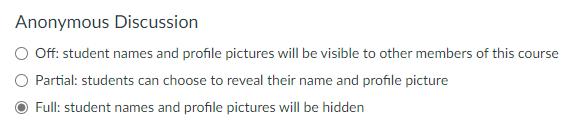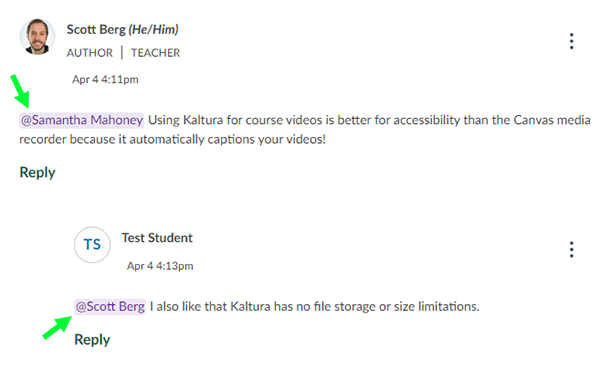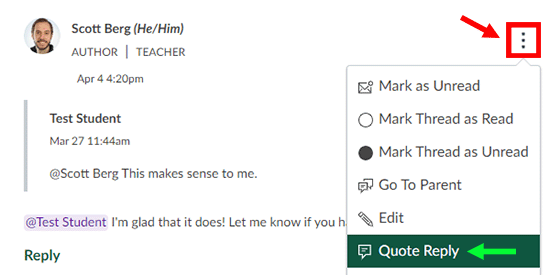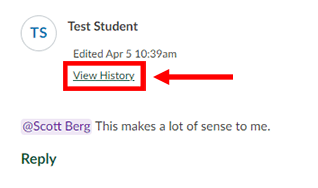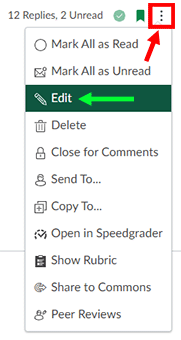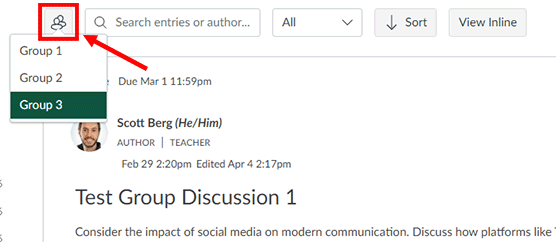Background
Professor Breeyawn Lybbert has been teaching at UWGB for the last 5 years. Professor Lybbert started at the UW Colleges in Manitowoc in 2014, after having worked previously at the University of Minnesota Morris. She went to the University of Minnesota for her bachelor’s degree and earned her PhD from UCLA. She has a special love of Organic Chemistry, which is also the focus of her dissertation.
Strategy
 When Professor Lybbert began thinking about escape rooms, they were all the rage. She discovered an article in the Journal of Chemistry Education, which described, in detail, a Lab-Based Chemical Escape Room. The article describes a scenario in which four bombs are set to explode unless the chemists in the room are able to neutralize them. The scenario presented used the kinds of puzzles those familiar with escape rooms might be used to, but in order to solve these puzzles, chemistry knowledge would also come into play. This is what Professor Lybbert used as a guide to create her own physical escape room inside her classroom. More than just creating a fun activity, she created an environment designed to immerse her students in the escape room, complete with yellow caution tape, scary music, and a countdown timer. Her students get a full hour to work as a team to solve this puzzle.
When Professor Lybbert began thinking about escape rooms, they were all the rage. She discovered an article in the Journal of Chemistry Education, which described, in detail, a Lab-Based Chemical Escape Room. The article describes a scenario in which four bombs are set to explode unless the chemists in the room are able to neutralize them. The scenario presented used the kinds of puzzles those familiar with escape rooms might be used to, but in order to solve these puzzles, chemistry knowledge would also come into play. This is what Professor Lybbert used as a guide to create her own physical escape room inside her classroom. More than just creating a fun activity, she created an environment designed to immerse her students in the escape room, complete with yellow caution tape, scary music, and a countdown timer. Her students get a full hour to work as a team to solve this puzzle.
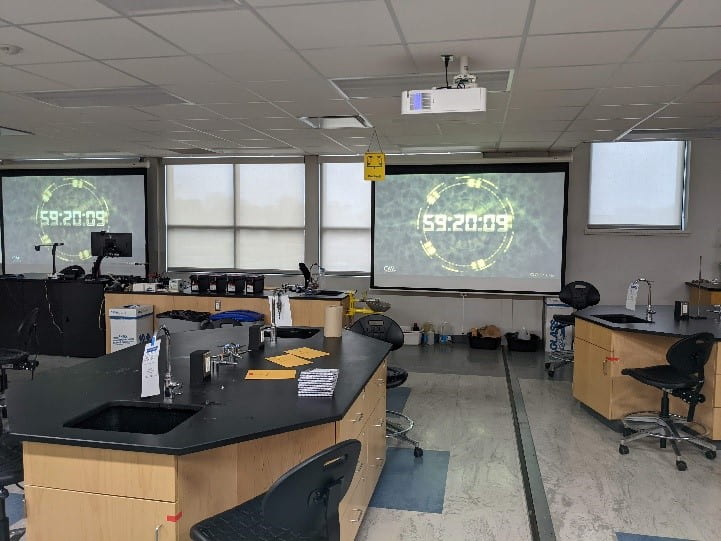
Why Is It Important?
Professor Lybbert uses this activity in her Chem 109 class, a class that is not geared toward chemistry majors. The students who take this class are often anxious about the content of the class and their ability to master it. This activity comes at the end of the class and manages to demonstrate to students how much they’ve learned about chemistry, even with all of their apprehension. While the professor says students are often confused at the beginning of the exercise, they become invested and work together to solve the puzzles and escape. At the end of the escape room, they complete a survey of their thoughts on the experience, and the results have been overwhelmingly positive. They feel that it’s a nice way to round out a hard class.
How Does It Benefit Students?
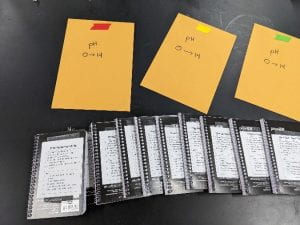 Students have the opportunity to use the knowledge they’ve gained throughout the course of the semester in a low-stakes (but heightened-intensity) lab activity that gives them the chance to reflect on their learning once the adrenaline has passed. Although not perfectly a real-world scenario, students do realize that they can use their knowledge when the time counts!
Students have the opportunity to use the knowledge they’ve gained throughout the course of the semester in a low-stakes (but heightened-intensity) lab activity that gives them the chance to reflect on their learning once the adrenaline has passed. Although not perfectly a real-world scenario, students do realize that they can use their knowledge when the time counts!
What Inspires Your Work?
Professor Lybbert says that her students’ reactions inspire her work. Students realize that they have mastered and applied knowledge and skills that likely seemed very daunting when they started her class. They realize through this activity that chemistry really isn’t so scary and that makes it worth it.
Want to Try It?
The resources below include the article that inspired Bree Lybbert, along with some other articles that link to puzzles and more tips for creating your own escape room.
- A Lab-Based Chemical Escape Room: Educational, Mobile, and Fun! – From the Journal of Chemical Education
- Breakout EDU – A website with pre-made escape rooms, along with ideas to tie course learning outcomes to breakout rooms.
- The Escape Classroom – Free and paid escape rooms. This is mostly to give you an idea of how you can build an escape room.
- Active Learning Multiplayer Scenario Game-Based Learning: Escape Rooms, from the College of Charleston – This site contains a wealth of information, including several articles about how escape rooms benefit our students.
Share with Your Colleagues
Do you have a strategy you’d like to share with your colleagues? Send a quick email to catl@uwgb.edu and we will follow up with you to create your teaching strategy spotlight! We would love to hear from you!
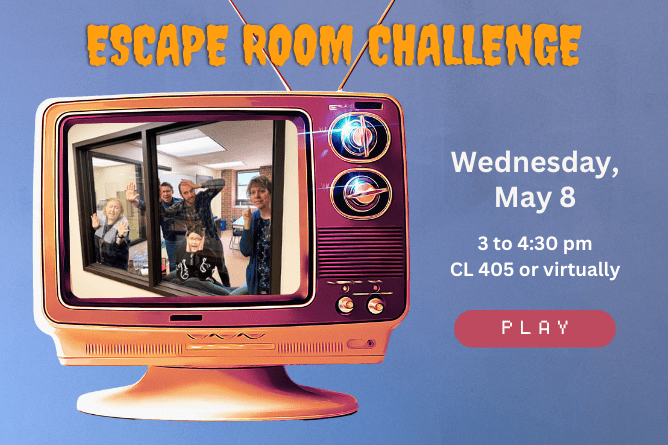
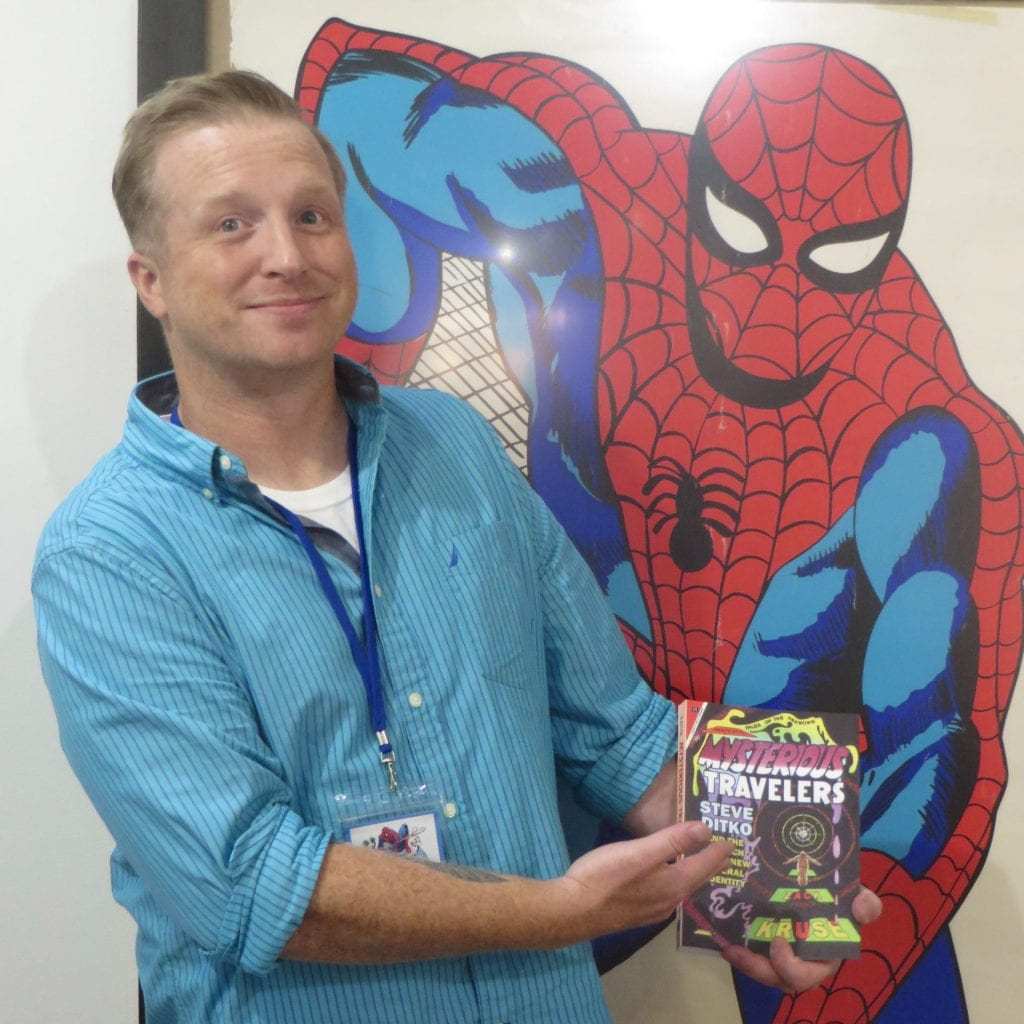
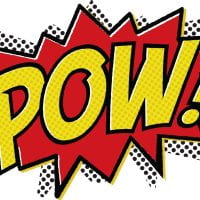

 Professor Kruse has used the following comic books in his classroom. Some of those comic studies have included author visits. Professor Kruse uses a multitude of others not listed here and would be happy to offer recommendations if you’d like to integrate some of these works into your own classroom.
Professor Kruse has used the following comic books in his classroom. Some of those comic studies have included author visits. Professor Kruse uses a multitude of others not listed here and would be happy to offer recommendations if you’d like to integrate some of these works into your own classroom.