Category: CATL Blog Posts
-
Raising Student Evaluation Response Rates
By
|
Student evaluations of teaching play a crucial role in professional and course development and in the personnel review process. If they are to be useful, it is important that the data they provide be as accurate as possible. Unfortunately, students are not always motivated to complete them, perhaps because they don’t realize their voice is…
-

Scaffolding for Online Learning
By
|
As the end of the semester approaches and you begin to review the curricular structure of your courses in the near future, you may recognize the need for more robust scaffolding in content design regarding the online modality. Before reviewing and modifying your course in this capacity, it is important to know what scaffolding is,…
-

Addressing Misinformation in the Classroom
By
|
Whether it is in the context of a Canvas discussion board or during an in-person discussion, an obviously false claim from a student can leave you feeling blindsided if you’re not prepared. With a little work, though, you can often turn these interactions into constructive learning opportunities. This post explores steps you can take to…
-
Exams, Alternative Assessments, and the Question of Proctoring
By
|
As we dig into the second half of the spring semester, instructors may now be looking at final assessments for the end of the term. During this time, instructors have many different options when they plan out and assign assessments. In this blog post, we’ll be looking at some alternative options for more traditional proctored…
-
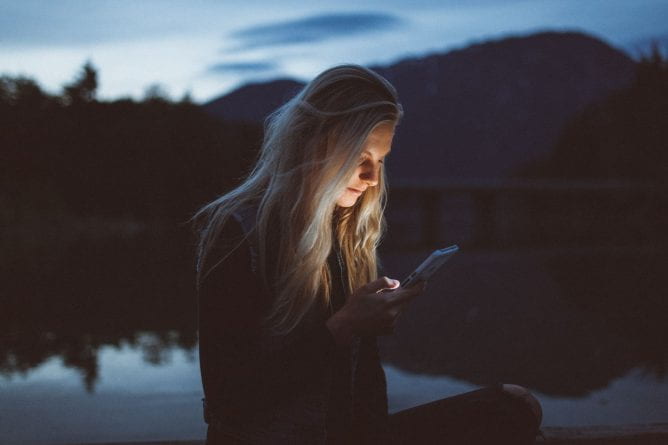
Fostering Information Literacy to Create a More Positive Learning Environment
By
|
How can we as educators work to counteract the misinformation our students are continually exposed to and instead cultivate their information literacy and critical thinking? While the follow-up to this post will focus on directly addressing misinformation that students share during class, this first post will outline measures you can take to reduce the occurrence…

