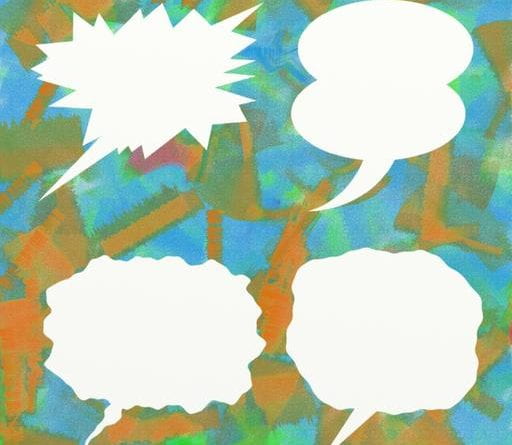Article by Luke Konkol
The chat box on the side of your meeting platform of choice is a deceptively complex zone. Not in the sense of technical use, necessarily—most of the time you can just type what’s on your mind and hit [Enter] to send it. But that’s exactly what makes it such an interesting tool. So much so, I find myself asking “What is chat, anyway?” I set out to write this blog post with this in mind. Chat can be overwhelming, but it can also be a valuable community-builder. It can be distracting, but it can also help to steer and focus the session on the whole. Why is this? And what can it tell us about best practices around chat? As it would turn out, the word chat itself can tell us a lot.
What is “chat,” broadly speaking—even outside of the web-conferencing context? Importantly, it’s an informal conversation. It’s unstructured. It changes quickly. It’s responsive to the situation. Compare the statements: “Let’s discuss our plans over coffee” and “Let’s chat over coffee.” So why do I and so many others struggle with “chat” online? It turns out the term and the practice followed us into the remote environment, but—as happens so often in the digital world—it began to serve new purposes and took on new meanings along the way. I’m suggesting we take a quick step back on chat. In this post, I’ll run down some of the key considerations of using chat as we look at how doing it “the old way” might not be bad thing.

The term “side channel” in the title of this post comes from the term “back channel” (itself a term borrowed from computer science). If you’ve ever attended a conference or presentation with colleagues and texted or messaged them throughout, you’ve used a back channel. The advantage to back channeling is that it helps keep the distractions low for the primary channel (the presentation) but also provides a community space for another layer of engagement. The backchannel is often where what’s said in the “front channel” is first put to use. It forms a space for collective remembering, brainstorming, and clarification. A side channel is a back channel that’s not separated from the main form of communication. For our purposes, this is the chat.
What is it good for?
Breaking the silence, not the flow
Imagine a situation where you’re lecturing and a student loses their place in the text. The side-channel offers support. Student 1 writes in the chat: “What page are we on?” and others in the class can quickly respond without derailing the main flow of ideas. This also makes the chat an informal support system.
The chat can also be a place for more reserved students to get their thoughts out into the space where ideas are flowing. It can also be a space for you as the instructor to quickly gauge agreement, confusion, or loss of steam—is the chat so far afield that students are discussing the cat that entered the frame in the first two minutes of class ten minutes in? Time to regroup! Just like coffee shop “chat,” the chat is informal, but it’s not without its environment—it’s reflective of the times and context.
Adding democracy

It sometimes happens that a key topic will spur an exciting train of thought that everyone wants in on. Especially with mid- to large-sized classes, it can be impossible to get every voice on video. When you pose a question to the group, consider doing so and letting chat flesh out where the next few minutes of attention should be directed. This works especially well if what you’re looking for are “suggestions” and can be strengthened by employing a “raise your hand” feature (or convention).
Navigating controlled chaos

If you read through the chat from a session that used it well, it might seem like an exercise in intellectual entropy. The spurts and starts of confusion, passion, frustration, and excitement are better contained within the chat than spilled into the time you’ve devoted to more full-blown discourse. Remember—“chat” (informal) and “discussion” (more structured) can co-exist thanks to this tool! I like to think of the chat as my kitchen junk drawer. The main channel of conversation is your utensil drawer of carefully separated forks, knives, and spoons. The side channel is next to it with that corkscrew, stray fridge magnets, and half a pizza cutter.
Forming Community
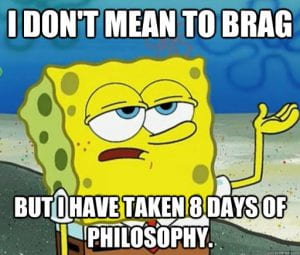
Forewarning: as you begin relaxing the tension of the chat, students might go farther afield than you are ready for. This is a double-edged sword and something you’ll need to balance. On the one hand, you will want the conversation to stay more or less on track and not become a distraction. On the other, students sharing memes of how that complex discipline-specific concept you just explained reminded them of a line from SpongeBob Squarepants helps to both build community and reinforce the knowledge! Much like our everyday lives, these moments of low-stress “chat” are often what “stick” the best.
And how do I use it? (In three helpful clichés)
“Let it be.”
There’s an adage that multitasking is just doing two things poorly—this is at least true for chat. Don’t try to engage in the video conference and engage in the chat. You won’t be able to devote your full attention to them both. Instead, make a point to check in on where chat is every few minutes or at transition points. Just be up front with students that you’ll be using it in this way. Students, like many of us, have gotten used to chat being just like simultaneous discussions. Let them know that you’re not explicitly watching for questions. Allow students to self-regulate and be transparent that you’re doing so. Tell them directly: if a question or idea bubbles in chat, raise your hand. Consider asking a student to share the “highlights” from the chat when there’s a natural break, and rotate who you ask to share out.
“Go with the flow.”
It’s an oversimplification, but you do have to follow your nose when it comes to using chat. Nothing I’ve said here is a hard and fast rule. All I can suggest is that you do go with the flow. If your glances at the chat reveal that a small set of students are wildly adrift, treat it much as you would in a face-to-face situation. If your subject matter allows and you feel prepared to do so, you might even comment on the uniqueness of the circumstances. Moreover, going with the flow means being willing to use the chat to the effect your lecture/class session allows. If students are dwelling on a topic you thought you could gloss over, feel free to dissect that a bit. That SpongeBob meme above? Feel free to go with it! Use connections like that to your advantage as much as possible.
“It is what it is.”
In my experience, chat works best when we let it be chat. I’ve been in meetings and courses where chat was used as a sort of discussion board, a place for collective note-taking, and everything in between but chat—and it never quite works. In those cases, it always feels like we’re bending it to our will when it wants to be something else. Where chat shines, for me, is when it’s reserved for informal conversation in the context of a larger session. That is, after all, what “chat” is. Where chat is most effective is when you can pair that with other tools. I mentioned above using the “raise your hand” feature. That’s a great way to build a conduit between chat and discussion or between chat and lecture. Some platforms have additional “reactions” participants can use. Those are great for this, too. If what you’re looking to do is collective note-taking there are other tools out there as well.
What am I getting at?
I’ve been in sessions on both sides where the chat was overwhelming. I’ve also been in sessions on both sides where the chat was a phenomenal way of building community and drawing connections to the larger material. The former were always cases where the chat was really trying to do something else—when the chat was “too” something: too structured, too formal, or too off-topic. The best experiences were when the chat was just “chat.” One didn’t need to worry too much about well-structured sentences and punctuation—it was about firing off ideas and seeing what stuck. Emoji were common. While the better chats certainly strayed from the focus on the main stage along the way, they always remained tethered to its context.
In some ways the challenge of chat is that it’s a tool that doesn’t have a direct analogy to face-to-face instruction. We wouldn’t stand in the front of a lecture hall and say, “Alright, class. Get out your phones and hop into the group text, we’ll be looking at chapter six today”—at least, this isn’t typical practice. And yet, when we’re thrust into the synchronous online environment, it’s just assumed that the chat will be there—and that we know how to use it and use it well. We don’t. We want to catch every word and end up trying to multi-task. We want to add structure to it and end up stifling the very flow it’s great for creating. We don’t know what it’s good for, so we try to make it something it’s not—but we don’t have to. It’s been telling us all along what to do with it: just chat.
So let’s chat!
Okay, not really. But let’s have a conversation around this!
Do you like what you see here? Do you disagree? It’s all fair game. How do you use the chat in your sessions? Or not at all? Do you find chat to be a helpful guide or relentless distraction? We want to hear from you. Feel free to drop a public comment below or email us at CATL@uwgb.edu.