Tag: Student Experience
-

Pedagogies of Care: Rethinking Student and Professor Workload
By
|
Article by Jessica Van Slooten. The phrase “pedagogy of care” started percolating in my brain late last summer as I crafted a full load of asynchronous online courses and wondered how to best care for the students in my classes—and myself. What would a pedagogy of care look like, and how best to put this…
-
Event Follow-Up: “Academic Integrity Live Panel & Workshop”
By
|
Bill Dirienzo, Mark Olkowski, Nichole LaGrow, and the CATL team led a conversation around academic integrity for our campus on Nov. 13, 2020. Below are some clips from the panel that helped steer our discussion, as well as related resources. Video Segments from the Panel Resources to Continue the Conversation
-
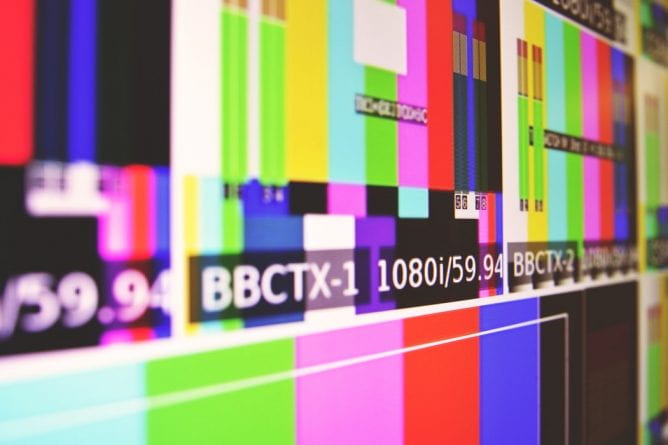
Using Video Responsibly
By
|
Article by Scott Berg “A picture is worth a thousand words.” If that saying is true and one second of video is 30 pictures, then it could be said that a minute of video is worth 1.8 million words! While it is not likely that students glean that much meaning as a video flashes onto their screen, there’s…
-
Essential Statement for Your Course
By
|
Much of instructional design and online learning focuses on objectives which gauge student progress by measuring what students do. This is important because teachers ought to know the degree to which student mastery results from the instruction of the course. Yet, those objectives cannot get at the immeasurable benefits of learning that we hope students…


