Tag: Student Engagement
-
10 Tips for Reworking Online Discussions
By
|
Tips collected by Luke Konkol We often hear that asynchronous online discussions “just don’t seem to work.” The reasons why run the gambit from feeling like busy-work for students to simply being too much to read. This post shares ten quick ideas (in no particular order) instructors might consider to tweak their online discussions and…
-
Checking for Students Who Are Not Engaged in Canvas
By
|
Faculty are periodically asked to check their courses for students who are not engaged with the course and report these students in Navigate so that advisors can follow-up with the student. This page outlines the main tools that can be used to check a Canvas course for students who are not engaged.
-
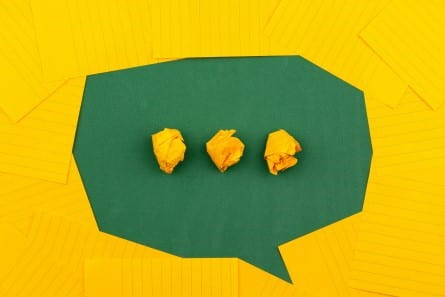
Connecting Online
By
|
By the time this post is published, we’ll be past the halfway mark of the fall semester. Adding the spring semester to this fall, that’s around a full semester of mostly online, virtual synchronous, and blended/hybrid instruction. These are instructional modalities that some instructors and students are disinclined to use. But here we are, nonetheless,…
-

Re-Engaging Students Mid-Semester
By
|
Are you having a hard time reaching all of your students through your usual communication channels or are you unsure of ways to re-engage students who haven’t been turning in work? In our blog post last week, we collected resources about how to get feedback from your students at mid-semester to figure out what’s working and what might need to shift. This week, we want…

