Find all of CATL’s spring events and programming all in one place! We already have drop-in hours, training courses, workshops, and several other events on the calendar with more to come.
Spring 2024 Programming (PDF Version)
Teaching with Technology Certificate (LITE 101, 201, & 301 Courses)
 The Teaching with Technology Certificate program consists of three courses that act as steps in the certification sequence: Learning and Integrating Technology for Education (LITE) 101, LITE 201, and LITE 301. Participants will earn a badge after completing the first and second courses in the sequence, and the Teaching with Technology Certificate after completing the third course. Full-time instructors who complete the second and third courses may also be eligible for a stipend.
The Teaching with Technology Certificate program consists of three courses that act as steps in the certification sequence: Learning and Integrating Technology for Education (LITE) 101, LITE 201, and LITE 301. Participants will earn a badge after completing the first and second courses in the sequence, and the Teaching with Technology Certificate after completing the third course. Full-time instructors who complete the second and third courses may also be eligible for a stipend.
LITE 115: Enhancing Course Videos with PlayPosit
 LITE 115: Enhancing Course Videos with PlayPosit is a self-paced course with optional synchronous meetings. In this course, you will discover the basics of PlayPosit, build your first bulb, and implement PlayPosit bulbs in one of your courses.
LITE 115: Enhancing Course Videos with PlayPosit is a self-paced course with optional synchronous meetings. In this course, you will discover the basics of PlayPosit, build your first bulb, and implement PlayPosit bulbs in one of your courses.
LITE 120: Accessibility in Canvas
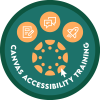 LITE 120: Accessibility in Canvas is a self-paced course. In this course, you will learn how to leverage the Canvas accessibility checker and the UDOIT accessibility checker to make your digital course materials more accessible.
LITE 120: Accessibility in Canvas is a self-paced course. In this course, you will learn how to leverage the Canvas accessibility checker and the UDOIT accessibility checker to make your digital course materials more accessible.
CATL on the MOO-ve: College Drop-In Hours
CATL is bringing our services to you with more College Drop-in Hours this spring! Each week, one of CATL’s instructional designers, instructional technologists, or our Canvas administrator will be holding drop-in hours in each of the four colleges on the Green Bay campus, with additional virtual offerings.
Workshop Wednesdays
On the first Wednesday of February, March, and April, CATL will host a “Workshop Wednesday” event from 3:30 – 4:30 p.m.
- Feb. 7 | 3:30 – 4:30 p.m. | Students’ Experiences at UWGB via Neurodiverse Viewpoints (Student Panel)
- Mar. 6 | 3:30 – 4:30 p.m. | Improving Accessibility in Learning Materials
- Apr. 3 | 3:30 – 4:30 p.m. | Using Universal Design for Learning (UDL) to Increase Access
Wacky Wednesdays
Take a short break, enjoy snacks and good company, and try games or engagement strategies you can use in your classes! Join the CATL team for a little fun at these “Wacky Wednesday” events.
- Feb. 14 | 3:00 – 4:30 p.m. | Pop in for Puzzles
- Mar. 20 | 3:00 – 4:30 p.m. | Origami and Multiple Means of Representation
- May 8 | 3:00 – 4:30 p.m. | Escape Room Challenge
Co-Writing Community
Tara DaPra, one of CATL’s Instructional Development Consultants, will lead another Co-Writing Community this spring. Each Friday from 8:15 – 9:15 a.m., faculty and staff are invited to gather via Zoom and work on a personal or professional writing project.
“Radical Hope” Book Group
 This spring, CATL will be leading a book group on “Radical Hope: A Teaching Manifesto” by Kevin M. Gannon, our keynote speaker from the 2024 IDI. Meetings will be virtual with days and times selected based on the availability of those interested.
This spring, CATL will be leading a book group on “Radical Hope: A Teaching Manifesto” by Kevin M. Gannon, our keynote speaker from the 2024 IDI. Meetings will be virtual with days and times selected based on the availability of those interested.
