Tag: Tips & Tricks
-
Organizing Canvas to Improve the Student Experience
By
|
We’ve all been there: someone told you to finish that thing, and you remember seeing the file somewhere a few weeks ago, but you just can’t remember where you saved it. Or when it’s due. Or maybe even what it was called. Maybe it was this file titled “download_040521”? No wait… maybe download_064053? Now imagine…
-

Avoiding Broken Links in Canvas
By
|
Has this happened to you? You open an email from one of your students that reads, “I can’t access the required reading file in week 3 of the Canvas course?” Concerned, you open your Canvas course. You check your week 3 module; it’s published and so is your “Required Readings” page. Strange. You open the…
-

So You Want to Be Flexible: Canvas Can Help
By
|
Article by Luke Konkol In a time when students might require extra flexibility, it’s important to remember that it should not come at the expense of instructor bandwidth. Providing extensions on student work, alternative assignments, or dropping work can have a positive impact on students, but how can we best find the sweet spot between…
-
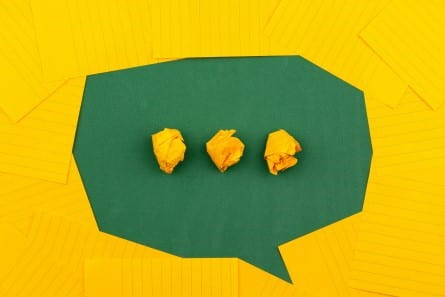
Connecting Online
By
|
By the time this post is published, we’ll be past the halfway mark of the fall semester. Adding the spring semester to this fall, that’s around a full semester of mostly online, virtual synchronous, and blended/hybrid instruction. These are instructional modalities that some instructors and students are disinclined to use. But here we are, nonetheless,…
-
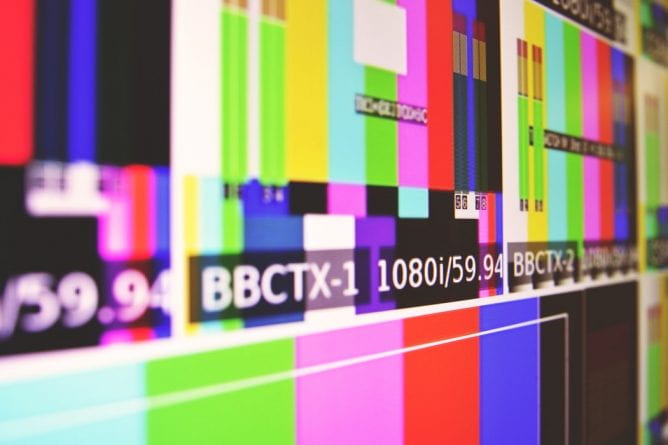
Using Video Responsibly
By
|
Article by Scott Berg “A picture is worth a thousand words.” If that saying is true and one second of video is 30 pictures, then it could be said that a minute of video is worth 1.8 million words! While it is not likely that students glean that much meaning as a video flashes onto their screen, there’s…

