Tag: Hypothesis
-
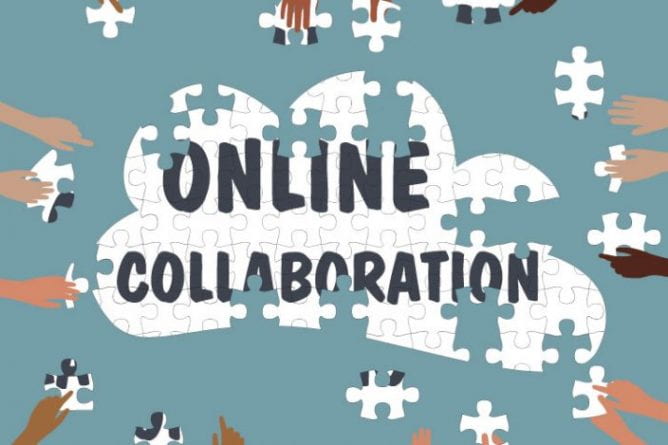
Up and Running with Remote Group Work
By
|
How can we design collaborative activities that are a quality learning experience for students? This post provides some considerations for designing group work for student success, how to assess group work, and a few tools to consider for facilitating such collaborative projects.
-
Session Recording: “Hypothesis: A Social Annotation Tool” (Sept. 1, 2022)
By
|
Learn more about our new tool, Hypothesis, and transform reading from a passive, individual activity to an active, collaborative exchange.
-
Hypothesis for Canvas
By
|
Hypothesis is a digital and social take on the classic practice of physically writing in the margins of a text. It is an annotation overlay that you can add to any PDF or website reading assigned in your Canvas course. This post contains ideas for using Hypothesis in your course and instructions for creating activities…

