Tag: Dialogue
-
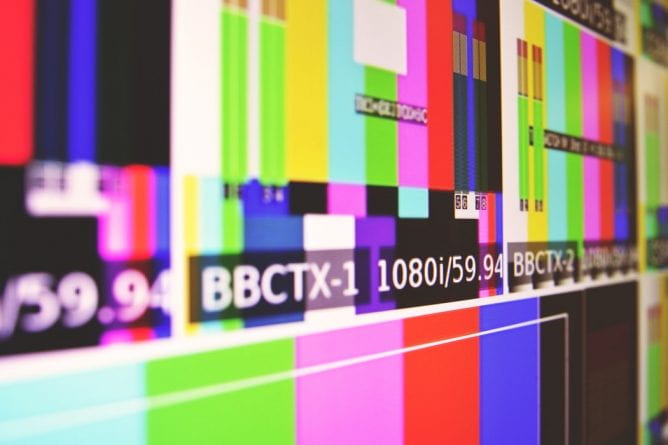
Using Video Responsibly
By
|
Article by Scott Berg “A picture is worth a thousand words.” If that saying is true and one second of video is 30 pictures, then it could be said that a minute of video is worth 1.8 million words! While it is not likely that students glean that much meaning as a video flashes onto their screen, there’s…

