Category: Teaching a Course
-
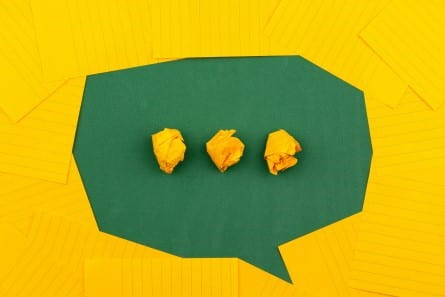
Connecting Online
By
|
By the time this post is published, we’ll be past the halfway mark of the fall semester. Adding the spring semester to this fall, that’s around a full semester of mostly online, virtual synchronous, and blended/hybrid instruction. These are instructional modalities that some instructors and students are disinclined to use. But here we are, nonetheless,…
-

Re-Engaging Students Mid-Semester
By
|
Are you having a hard time reaching all of your students through your usual communication channels or are you unsure of ways to re-engage students who haven’t been turning in work? In our blog post last week, we collected resources about how to get feedback from your students at mid-semester to figure out what’s working and what might need to shift. This week, we want…
-
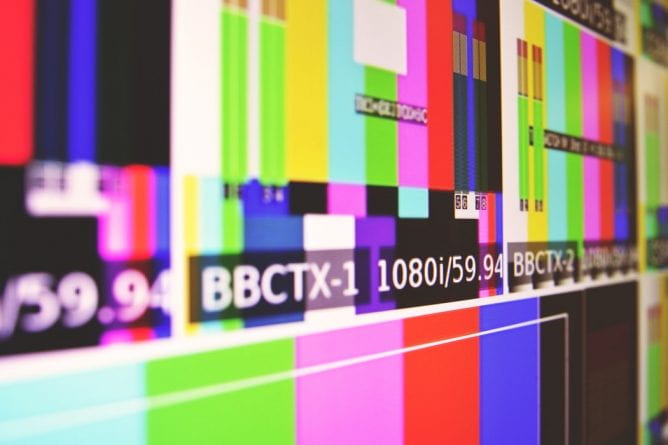
Using Video Responsibly
By
|
Article by Scott Berg “A picture is worth a thousand words.” If that saying is true and one second of video is 30 pictures, then it could be said that a minute of video is worth 1.8 million words! While it is not likely that students glean that much meaning as a video flashes onto their screen, there’s…
-

“Should I ask my students to turn on their webcams?”
By
|
Article by Kate Farley This question has come into the CATL inbox a few times since the start of emergency remote teaching back in Spring 2020 and has resurfaced since the beginning of the Fall 2020 semester. We call on the experience of instructors who teach in the Virtual Classroom modality over the Fall semester…
-
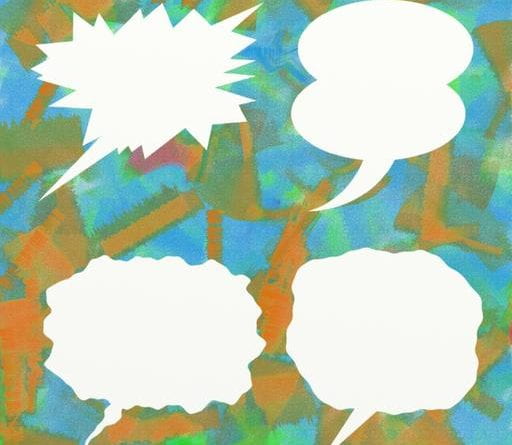
Let’s Chat about Chat: Using a “Side Channel” during Synchronous Sessions
By
|
Article by Luke Konkol The chat box on the side of your meeting platform of choice is a deceptively complex zone. Not in the sense of technical use, necessarily—most of the time you can just type what’s on your mind and hit [Enter] to send it. But that’s exactly what makes it such an interesting…

