Category: Teaching a Course
-
Discipline-Specific Examples of Assessments with Responsible GAI Integration
By
|
Instructors interested in integrating GAI in their courses often ask about examples of assignments or assessments from their discipline. To help you get started, CATL has assembled examples of GAI-infused assessments from other universities and categorized them by major disciplines available at UW-Green Bay. Each of the following assessments could be utilized, with or without…
-
Planning A Course, Teaching & Learning Resources, Teaching a Course, Technology Guides and Trainings
Five Steps for Maintaining Your Gradebook in Canvas
By
|
Using the Canvas gradebook, regardless of course modality, is a good and transparent pedagogical practice. Likewise, maintaining an up-to-date gradebook is very important for students’ persistence and success. To keep your Canvas gradebook accurate, follow these five steps. Frequently Asked Questions
-
Sample Assignments for Different Approaches to GAI Use
By
|
In a previous CATL article, we recommended using the traffic light model to guide students on the appropriate use of generative AI (GAI) in assignments and course activities. Assuming you’ve already included a policy on GAI in your syllabus, it’s also important to provide clear instructions in your assignment descriptions. Below are some examples of…
-
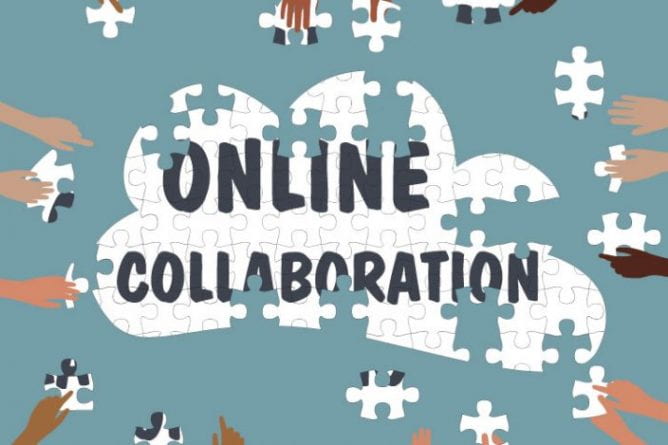
Up and Running with Remote Group Work
By
|
How can we design collaborative activities that are a quality learning experience for students? This post provides some considerations for designing group work for student success, how to assess group work, and a few tools to consider for facilitating such collaborative projects.
-
10 Tips for Recorded Lectures
By
|
You may choose to upload your PowerPoints to Canvas or provide written lectures, but you might also want to record video lectures to create multiple means of engagement for your students (it is always best to err on the side of greater flexibility!). Here are 10 tips for creating good video lectures (and the resources…

