13 Ways to Boost or Fix Unreliable Home Wi-fi
 With several UW-Green Bay classes still online during the pandemic, some students have been frustrated by internet connection problems. (Thanks, Coronavirus.) If this inconvenience sounds familiar, here are some tips to boost or fix your wi-fi.
With several UW-Green Bay classes still online during the pandemic, some students have been frustrated by internet connection problems. (Thanks, Coronavirus.) If this inconvenience sounds familiar, here are some tips to boost or fix your wi-fi.
While some of the options below are free, others require buying things. If you are short on cash and are a UW-Green Bay student (any campus), PLEASE e-mail gboss@uwgb.com and request emergency funds to cover the costs. That’s what these funds are for—to help provide for students’ essential needs during the COVID-19 crisis so you can focus on your work.
1) Don’t use wi-fi. Plug your computer directly into your router via an ethernet cable.
2) Sit closer to your router. The closer you are, the stronger the signal.
3) If your router lets you choose (on the network) between a 2.4G and a 5G option when you’re connecting a device to it, use your router’s 5G option while sitting closer to your router. 5G provides a faster signal at shorter distances. 2.4G provides a stronger signal for farther distances, but it may be slower.
4) Get a new router. If your router is more than 5 years old, it’s probably time to replace it, says Joanna Stern, senior personal technology columnist for the Wall St. Journal. Stern’s top pick is the Eero, which retails at about $99. You can also add in $149 Eero beacons throughout the house to boost the signal in different areas. I have the Eero in my basement, plus one beacon on the ground floor, and it works well in my two-story house.
5) Try unplugging your router and modem, and then plugging them back in. (You might also restart your computer, as well.) Marinette Campus Student IT Support Specialist Danielle Roberts emphatically agrees that this solution often helps with wonky wi-fi: “I cannot emphasize restarting the modem and router enough,” she says.
6) Turn off unused or extra internet-connected devices. “If there are multiple phones, tablets, smart TVs, computers, smart home devices, and video game consoles sharing the network, that will reduce the available bandwidth [for your computer while you’re working],” says Roberts.
7) Ask others in your household to turn off or minimize their use of streaming video services when you need to work online. If you have roommates or live with family members, be mindful that streaming video services—i.e. video chat/Netflix/Vudu/Hulu/Amazon/etc.—will use large amounts of bandwidth, says Patrick Goggins, UW-Green Bay’s Senior Network/Systems Administrator. Make a plan with your roommates or family to lay off of streaming video when someone needs to connect for a virtual class.
8) Figure out how to access your router settings and limit the speed for streaming video devices. “Most modern routers have some sort of QoS (Quality of Service) or Bandwidth Control functionality. Use it to either limit the speeds for the Roku/Chromecast/TV/etc., guarantee a minimum speed for your work device, or set up some sort of priority (high/medium/low) to better control the traffic,” says Goggins. He notes that every router brand “does its own thing,” so you’ll need to check your router’s user manual to see how to accomplish this step. Most will have the manual or directions for accessing router settings on their websites.
9) If you have an internet provider with tiered service (i.e. fast, faster, and fastest options), call them up and see if you can get a deal on boosting your service. (Be sure to tell them you’re a college student to see if you can get their best price available.) You can always put your service back to its original speed if you go back to all in-person classes post-COVID.
10) Get discounted or even free broadband/wi-fi. This January article from HighspeedInternet.com provides details on discounted and even free wifi for students.
11) Contact your mobile phone company to see if they have a better data plan for college students. Some companies are offering inexpensive unlimited data plans during the pandemic. Contact your phone company to see if they can provide you a good option. Then, see #12, below.
12) If you have an unlimited cell phone data plan with a strong signal at home, use your phone as a mobile hotspot for your computer. Look in your phone’s settings for something like “Personal Hotspot” (which is what my phone has).
For example, here’s how I do it on my iPhone 7: Click on “Personal Hotspot” in settings. When I turn on “Allow Others to Join,” the name of my iPhone pops up in the network list for my computer. I can then hook my laptop into my phone’s hotspot by clicking on my phone’s name on the network list, and then entering my phone’s wi-fi password (an auto password listed in the “Personal Hotspot” settings menu).
13) Get a mobile wi-fi hotspot. you can still get free mobile hotspots from the main campus library. Email gboss@uwgb.edu to request.
Or, for about $100-150, you can purchase a mobile wi-fi hotspot device (like MiFi), and connect your computer to it to access the internet. These do require a data plan, which is an additional expense. For some, you’ll have to get a data plan through one of the big data providers, like Verizon or AT&T. Others have their own plans that are easier to set up. The Skyroam Solis, for example, has inexpensive pay-as-you-go data plans that you can connect to through the Skyroam app—no SIM card or outside data plan setup required. Skyroam’s plans include a $9 per day option (where you don’t pay if you don’t need data that day), a $6 per GB per month plan, and a $99/month unlimited plan that allows you to use it around the world, not just in the US (which is not REALLY necessary right now, but just in case you’d like it later).
If you’ve done all of the above and still can’t get a good signal, the UW-Green Bay IT Help Desk may be able to help you pinpoint the problem. Visit the UWGB IT Help Desk website for contact info and hours.
Because it’s important, I’ll say it again: If you don’t have the budget right now to purchase equipment you may need to boost your wi-fi, apply for emergency funds through UW-Green Bay. It’s as easy as e-mailing gboss@uwgb.edu and telling them how much you need and why. It’s important to all of your professors that you have the set-up you need to finish your classes to the best of your ability. It’s our privilege to help you now, when you need it most.
—Tracy Fernandez Rysavy, Lecturer (English, Creative Writing, and Women’s and Gender Studies), UW-Green Bay, Marinette Campus
This article was checked for accuracy by Danielle Roberts, Marinette Campus Student IT Support Specialist (robertsd@uwgb.edu), and Patrick Goggins, UW-Green Bay Senior Network/Systems Administrator.
Some of the tips above are from this Wall St. Journal video.
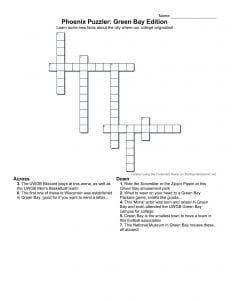
 We’ll keep things really simple for you this time. To start things off, grilled cheese is by far one of the most convenient dishes to make, and it only requires a stove, bread, and cheese. You can take it with you on the go, or you can enjoy it at the dining room table. Either way, it’s quick, it’s delicious, and it will save you time.
We’ll keep things really simple for you this time. To start things off, grilled cheese is by far one of the most convenient dishes to make, and it only requires a stove, bread, and cheese. You can take it with you on the go, or you can enjoy it at the dining room table. Either way, it’s quick, it’s delicious, and it will save you time.

