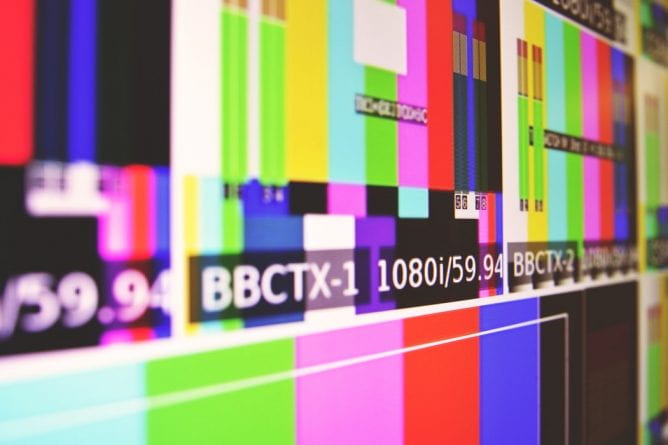The last year has changed the way we engage with students. A health crisis changed the means of classroom engagement while also putting a new onus on compassionate interactions with students. At the same time, social crises spurred many of us to engage students in conversations around how our disciplines could help them make sense of their world in new and more complicated ways. Many may have also helped students engage directly with bringing about a new and better world in response to the overlapping social/political/and health crises. CATL and the Center of Civic Engagement would like to engage with you in a discussion on what you will carry forward from this year and make a permanent part of your teaching. We will host a discussion on May 14 from 11am to noon (this link opens a Teams meeting). We hope to spend some time reflecting and engaging with you.
Using Video Responsibly
Article by Scott Berg
“A picture is worth a thousand words.” If that saying is true and one second of video is 30 pictures, then it could be said that a minute of video is worth 1.8 million words! While it is not likely that students glean that much meaning as a video flashes onto their screen, there’s no denying the great power of the moving picture for conveying information and demonstrating technique. But, to repurpose another saying, “with great power comes great responsibility.” Harnessing the power of video in your courses comes with a cost. These days, it’s possible to quickly and cheaply produce video content on nearly any device, but video carries it’s high cost in the data, bandwidth, and hardware requirements necessary for students to access or produce their own. Because video is resource-hungry, it’s important to provide alternative paths for your students in addition to video options. This article aims to describe why it is important to keep this “cost” of video in mind and suggest some strategies you can implement to ensure that your course content is accessible to all students.
The slings and arrows of outrageous file sizes
Video files are huge! To help demonstrate how large videos files are in comparison to other types of web content, I ran an experiment. I returned to “a picture is worth a thousand words,” but considered it through the lens of file size instead of knowledge conveyance. I started with 1,000 words and generated a text document containing 1,000 words of Lorem Ipsum. Next, I took the old saying too literally and took a screenshot of those same 1,000 words on my screen and saved it as an image file. Next, I decided to make a video of myself reading 1,000 words using the Kaltura webcam recorder. In a move that will call into question both my scientific and humanities bona fides, I realized that I cannot read Latin, so, for my video dictation, I swapped the 1,000 words of Lorem Ipsum with four consecutive readings of the first 250 words of Hamlet’s soliloquy. The last step of my experiment was to use a free program called VLC to extract the audio from my video recording to create an MP3 audio file. After each step of the experiment I recorded the size of the resulting file.
Here are my results:
| File Type | Size (Kilobytes) | times larger than text | N downloadable w/ 1GB data |
| Text (TXT) | 6.58 | N/A | 159,358 |
| Image (PNG) | 209.07 | 32 | 5,015 |
| Audio (MP3) | 4,693.88 | 713 | 223 |
| Video (MP4) | 17,327.98 | 2,633 | 60 |
As you can see, each file type is roughly an order of magnitude larger than the one that precedes it. The 5-minute video recording of me reading 1,000 words of Hamlet is a whopping 2,633 times larger than the 1,000-word text file, 83 times larger than the image file, and nearly 4 times larger than the audio file. Another way to frame this data is to think about how many of each file type could be downloaded with one gigabyte (GB) of cellular data, which is the limited amount of data I thriftily pay for each month with my cellphone plan. My monthly data would be exhausted after watching the video 60 times. I could listen to the audio recording over 200 times, view the picture over 5,000 times, and load the text file nearly 160,000 times in a month without exceeding my data plan! Hopefully, this comparison illustrates just how much larger video files are than pages made up of text and images. My experiment even used perhaps what is a best-case scenario for video files, as Kaltura was able to compress my video’s size to be about 5 times smaller than the raw video file during playback! The results obtained from using a higher-quality or less-efficiently compressed video in this experiment would have been even more evocative.
Having your cake 🍰 and eating it too 🍴
So, is all this intended to scare you away from using video in your courses? No! Video is a great instructional tool! A September 2020 survey of students who completed the UWGB Impact MBA online bootcamp revealed that 69% of 13 respondents preferred course presentation types that included video. Instead of arguing against using video, I have chosen to demonstrate video’s demanding file sizes to argue that you should use it responsibly by taking steps to ensure that lessons and assessments are accessible for all students, and not just those with easy access to unmetered broadband internet. In a survey of UWGB students conducted in May 2020, when asked to describe the technology the they had to complete their coursework since UWGB shifted to remote instruction, 20% of respondents reported that they had regular access to a computer but not high-speed internet. That’s a significant segment of our student population who would struggle to keep up in a course that used video as the sole medium of instruction. Providing additional lower-bandwidth (i.e. text-based) means to access course lessons can help the students who have wound up on the wrong side of the digital divide achieve positive outcomes.
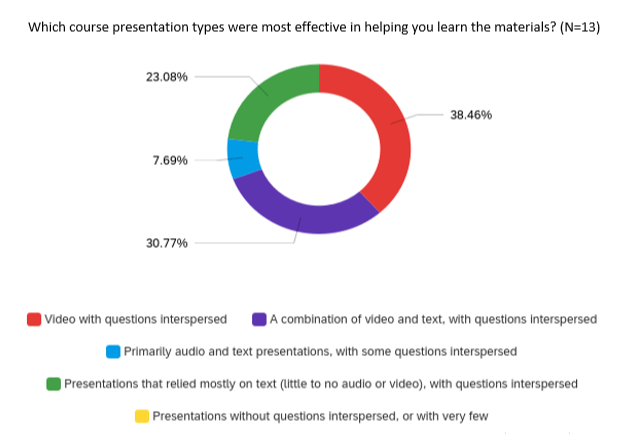
Beyond accommodating students with limited internet access, providing additional ways for students to access lessons beyond watching videos will help them learn on-the-go whenever they have a quick opportunity to study on their smartphone. Text-based lesson alternatives can help a student study while away from a solid Wi-Fi connection at home, traveling, or in a break room at work. Another reason to provided additional alternatives to video learning materials is that not all students share the same learning preferences. This practice of providing multiple paths for a learner to access and consume a lesson is one of the central recommendations of the universal design for learning (UDL) framework. UDL revolves around the idea that courses should be designed so that all learners can access and participate in learning opportunities. While universal design is often thought of solely as an accommodation for learners with disabilities, according to Thomas J. Tobin, a leading proponent of UDL, “Universal design goes beyond just assisting those with disabilities and offers benefits for everyone involved in the online learning environment.”
Tobin illustrates the benefits of using UDL in your course design by imagining a lesson where “students can start by watching a short video clip of their professor, print out the text-only version while they are working on an assignment, and then watch the video again with captions turned on while they are studying after the kids have gone to bed” (Source: “Universal Design in Courses: Beyond Disabilities” from the book Planning and Designing Your College Course).
Using video responsibly by incorporating these principles of UDL will not only lessen the effects of the digital divide in your course, it can keep your students engaged in course materials and help them make use of every opportunity they have to study and keep up in your course.
+1 for captioning
Retrofitting UDL principles into an existing course can seem like a daunting challenge, but there are some relatively easy and enriching techniques you can use to add additional paths to your video lessons. In his article, “Reaching all learners through their phones and universal design for learning,” Tobin writes that, instead of being overwhelmed by the consideration of every possible alternative format that could be added to each element and interaction in a course, instructors can adopt a “plus one” mindset to identify a single alternate format for multimedia that can be consistently provided throughout a course. The “plus one” mentality can help divide the work of adding UDL design principles to your courses into manageable chunks.
One potential “plus one” to focus on in your courses using video would be to add closed captions to your videos. Within the Canvas course at UWGB, machine-generated captions can be quickly added to videos created with or uploaded to the Kaltura My Media service at no additional cost to you or the University. The procedure to add these captions to a video can be completed in under a minute and requires only a handful of clicks within Canvas. While the machine generated captions won’t be 100% accurate, even imperfect captions can help your students with their note-taking and comprehension. Whenever you have the time to work on it, the captioning files can be edited via the intuitive captioning editor that is built-in to the Kaltura service to make them 100% accurate and suitable to fill a potential future need for disability accommodations.
Captioning your Kaltura My Media videos has become even more powerful with a recent addition to the My Media service in Canvas. UW-System has released a new “Transcript” video player that can be used to easily insert a searchable, printable, and downloadable text transcript underneath your videos when they are embedded in Canvas. The transcript video player automatically generates its transcript from your video’s captioning file, so, if your My Media video is captioned, embedding it with the transcript player is easily done through the advanced video embed options. The transcript player makes it simple for your students to download a text version of your video lesson and take it with them on-the-go to study offline.
Beyond captioning
Providing captions and transcriptions are far from the only ways to “plus one” your video content and provide additional paths for your students to access and be engaged by course content; podcast-like audio-only versions of course lectures cut down on screen time. You can provide them for students to learn during a commute. A collection of available articles on a lecture topic could provide yet another means for students to engage with a topic. There is also more to using video responsibly than providing alternatives to video content.
Based off of our knowledge of supporting studies, CATL has long recommended creating videos that are not… long. Another video “responsibility” is to produce multiple short (under 10-minute) videos instead of one long lecture-length video. That strategy helps with the internet bandwidth concern by keeping individual video file sizes down, but it also helps combat the attention and retention problems seen with long videos. Using multiple short videos also provides the opportunity to sprinkle interactions between videos. Imagine creating a Canvas module for a lesson that contains five short videos (with transcriptions) and placing formative quizzes and/or discussion opportunities between them. You can even add interactions right to the video playback experience by using the Kaltura Quiz tool (or, for Fall 2020, by taking part in our pilot of PlayPosit, a new interactive video platform—just ask CATL to join!). Whether added to the videos themselves or included in the structure of a module, those interactive breaks can help your students stay interested in a lesson and help prevent an “ugh, another video!?” feeling.
We’d like to hear from you
So, do you think you are using video responsibly in your courses? If so, what strategies are you using? If you suspect your video use is an area for growth, what ideas do you have make your use of video more responsible? Do you use tools other than Kaltura for video? What features can you use to help make your courses accessible for all students? What resources would you like CATL to provide? What other ideas do you have for implementing UDL principles in the design of your course content and assessments? Please sound off in the comments or share your questions and ideas via email at CATL@uwgb.edu.
Until then, as you harness the great power of video in your courses, please remember to wield it with great responsibility!